GUIを用いたアプリのテストで、テストの開始前にアニメーションを無効化することが定石となっています。理由は「テストの安定性を確保するためである」と、ドキュメントに記載されています。
この無効化の処理を自動で行えたら便利です。なので、アニメーションを無効にするテストルールを作成してみました。
アニメーションスケール
Android端末のDeveloper Optionsを有効にすると、アニメーションスケールという項目が変更可能になります。
スケールとはアニメーションが変化するスピードを表しています。デフォルトは1.0×です。2.0×は2倍の時間をかけてアニメーションが変化し、0.0×はアニメーションが即座に終了します。0.0×はアニメーションをしないので無効であることを表しています。
「テストの開始前にアニメーションを無効化する」とは次に示す3項目を無効にすることです。
| Developer Options | XXX scaleをクリックすると |
|---|---|
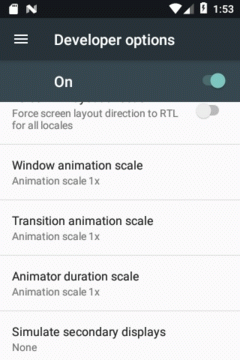 | 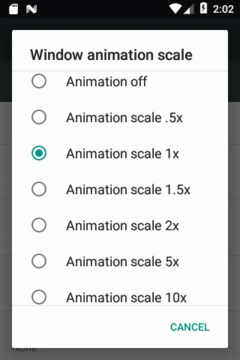 |
| スケール | 影響範囲 | 具体例 |
|---|---|---|
| Window animation | ポップアップされるウィンドウの開閉時 | Toast |
| Transition animation | コンポーネントの遷移時 | Activityの開閉 ホーム画面の表示 |
| Animator duration | Viewのアニメーション | ObjectAnimator Snackbarの開閉 |
スケールを変更する方法
adb shellコマンドのsettingsツールを使って変更します。
アニメーションスケールはSettings.Globalに属しています。Settings.Globalに登録されているキーを指定してget/putすれば変更が可能です。
テストではUiDevice(UiAutomator)からadb shellコマンドが発行できるので、これを使います。
スケールの取得
fun getWindowAnimationScale(): Float
= _GetScale(Settings.Global.WINDOW_ANIMATION_SCALE)
fun getTransitionAnimationScale(): Float
= _GetScale(Settings.Global.TRANSITION_ANIMATION_SCALE)
fun getAnimatorDurationScale(): Float
= _GetScale(Settings.Global.ANIMATOR_DURATION_SCALE)
private fun _GetScale(name: String): Float {
val _UiDevice = UiDevice.getInstance(
InstrumentationRegistry.getInstrumentation()
)
val _Command = String.format("settings get global %s", name)
val _Result = _UiDevice.executeShellCommand(_Command)
if (!_Result.startsWith("null")) {
val _Scale = java.lang.Float.valueOf(_Result)
if (_Scale >= 0.0f) {
return _Scale
}
}
return 1.0f
}
public float getWindowAnimationScale() throws IOException {
return _GetScale(Settings.Global.WINDOW_ANIMATION_SCALE);
}
public float getTransitionAnimationScale() throws IOException {
return _GetScale(Settings.Global.TRANSITION_ANIMATION_SCALE);
}
public float getAnimatorDurationScale() throws IOException {
return _GetScale(Settings.Global.ANIMATOR_DURATION_SCALE);
}
private float _GetScale(String name) throws IOException {
UiDevice _UiDevice = UiDevice.getInstance(
InstrumentationRegistry.getInstrumentation()
);
String _Command = String.format("settings get global %s", name);
String _Result = _UiDevice.executeShellCommand(_Command);
if (! _Result.startsWith("null")) {
float _Scale = Float.valueOf(_Result);
if(_Scale >= 0.0f) {
return _Scale;
}
}
return 1.0f;
}
AVD(Android Virtual Device)の作成直後はスケールの取得を行うと”null”を返すので対応が必要です。”null”を返しますが1.0×と同じ動作をするので、デフォルト:1.0×を返すようにしています。スケールの操作を行うと設定したスケール値が返るようになります。
スケールの設定
fun putWindowAnimationScale(scale: Float) {
_PutScale(Settings.Global.WINDOW_ANIMATION_SCALE, scale)
}
fun putTransitionAnimationScale(scale: Float) {
_PutScale(Settings.Global.TRANSITION_ANIMATION_SCALE, scale)
}
fun putAnimatorDurationScale(scale: Float) {
_PutScale(Settings.Global.ANIMATOR_DURATION_SCALE, scale)
}
private fun _PutScale(name: String, scale: Float) {
val _UiDevice = UiDevice.getInstance(
InstrumentationRegistry.getInstrumentation()
)
val _Command = String.format("settings put global %s %f", name, scale)
_UiDevice.executeShellCommand(_Command)
}
public void putWindowAnimationScale(float scale) throws IOException {
_PutScale(Settings.Global.WINDOW_ANIMATION_SCALE, scale);
}
public void putTransitionAnimationScale(float scale) throws IOException {
_PutScale(Settings.Global.TRANSITION_ANIMATION_SCALE, scale);
}
public void putAnimatorDurationScale(float scale) throws IOException {
_PutScale(Settings.Global.ANIMATOR_DURATION_SCALE, scale);
}
private void _PutScale(String name, float scale) throws IOException {
UiDevice _UiDevice = UiDevice.getInstance(
InstrumentationRegistry.getInstrumentation()
);
String _Command = String.format("settings put global %s %f", name, scale);
_UiDevice.executeShellCommand(_Command);
}
ただ、この方法には注意点があります。
- API<24の場合、スケール値を反映させるためにAndroid端末のリブートが必要
(putした値がgetで読み出せるが反映されない)
テストルールの作成
「スケールを変更する方法」の注意点を考慮して、テストルールは次のような仕様にしました。
- adb shellコマンドのsettingsツールを使って変更する
- API≧24で動作
- テスト後にテスト前の状態へ戻す
@TargetApi(24)
class AnimationTestRule : TestRule {
private val currWinScale = getWindowAnimationScale()
private val currTraScale = getTransitionAnimationScale()
private val currDurScale = getAnimatorDurationScale()
// ----- ルール本体 -------------------------------------------------------
override fun apply(base: Statement, description: Description): Statement {
return object : Statement() {
override fun evaluate() {
try {
putWindowAnimationScale(0.0f) // 前処理
putTransitionAnimationScale(0.0f)
putAnimatorDurationScale(0.0f)
base.evaluate() // テストの実施
} finally {
putWindowAnimationScale(currWinScale) // 後処理
putTransitionAnimationScale(currTraScale)
putAnimatorDurationScale(currDurScale)
}
}
}
}
...
}
@TargetApi(24)
public class AnimationTestRule implements TestRule {
private float mCurrWinScale = 1.0f;
private float mCurrTraScale = 1.0f;
private float mCurrDurScale = 1.0f;
public AnimationTestRule_j() {
try {
mCurrWinScale = getWindowAnimationScale();
mCurrTraScale = getTransitionAnimationScale();
mCurrDurScale = getAnimatorDurationScale();
}
catch (IOException e) {
e.printStackTrace();
}
}
// ----- ルール本体 -------------------------------------------------------
@Override
public Statement apply(final Statement base, Description description) {
return new Statement() {
@Override
public void evaluate() throws Throwable {
try {
putWindowAnimationScale(0.0f); // 前処理
putTransitionAnimationScale(0.0f);
putAnimatorDurationScale(0.0f);
base.evaluate(); // テストの実施
}
finally {
putWindowAnimationScale(mCurrWinScale); // 後処理
putTransitionAnimationScale(mCurrTraScale);
putAnimatorDurationScale(mCurrDurScale);
}
}
};
}
...
}
テストルールの使用方法
使用方法はその他のテストルールと変わりません。@Ruleを付けてプロパティ(Javaの場合はフィールド)を宣言するだけです。
テストメソッドの途中でもputWindowAnimationScale/putTransitionAnimationScame/putAnimatorDurationScaleを用いてスケールの変更が可能です。
class Sample_Test {
@get:Rule
var animationRule = AnimationTestRule()
// ------------------------------------------------------------------------
@Test
fun Snackbarの表示() {
onView(withId(R.id.btnSnackBar)).perform(click())
onView(withText("スナックバーを開きました!")).check(matches(isDisplayed()))
animationRule.putAnimatorDurationScale(5.0f)
assertThat(animationRule.getAnimatorDurationScale()).isEqualTo(5.0f)
...
}
}
public class Sample_Test {
@Rule
public AnimationTestRule mAnimationRule = new AnimationTestRule();
// ------------------------------------------------------------------------
@Test
public void Snackbarの表示() throws Exception {
onView(withId(R.id.btnSnackBar)).perform(click());
onView(withText("スナックバーを開きました!")).check(matches(isDisplayed()));
mAnimationRule.putAnimatorDurationScale(5.0f);
assertThat(mAnimationRule.getAnimatorDurationScale()).isEqualTo(5.0f);
...
}
}
