Module Libraryの構築と参照方法について、まとめます。
※環境:Android Studio Bumblebee | 2021.1.1
Module Libraryとは
Android StudioはビルドツールにGradleを採用しています。
Gradleの開発環境は一つのプロジェクトから構成され、必要であれば子プロジェクトを作ることが出来ます。前者をRoot Project、後者をSub Projectと言います。
フォルダの構成は下記のようになります。
Root Project -+- Sub Project1
|
+- Sub Project2
|
+- Sub Project3
:
:
Project -+- App
|
+- Module1
|
+- Module2
:
:
このようなフォルダ構成をMulti Projectといい、Android Studioは正にGradleのMulti Project構成です。
Module LibraryはGradleのSub Projectをライブラリ化したものです。
ライブラリの提供範囲はプロジェクトになります。
ライブラリの構築
まず、Moduleを作成します。
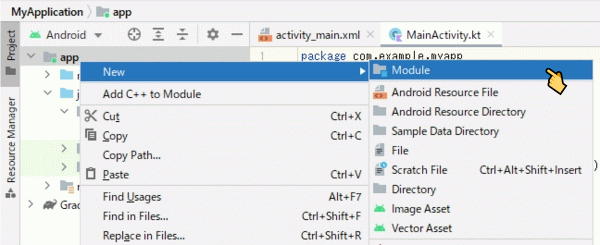
ModuleをLibraryにするためには、Android Libraryテンプレートを指定してください。
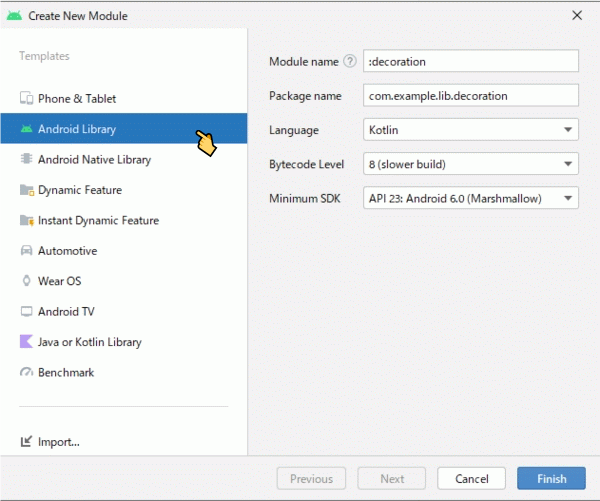
作成されたモジュールは次のようになりました。
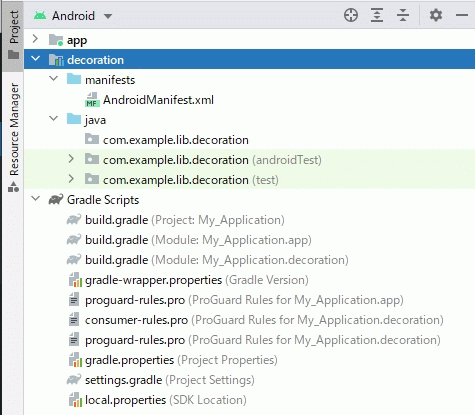
build.gradleへライブラリ構築用のプラグインが指定されます。
※アプリ構築用のプラグインは「com.android.application」
plugins {
id 'com.android.library'
id 'org.jetbrains.kotlin.android'
}
android {
...
}
dependencies {
implementation 'androidx.core:core-ktx:1.7.0'
implementation 'androidx.appcompat:appcompat:1.4.1'
implementation 'com.google.android.material:material:1.5.0'
testImplementation 'junit:junit:4.13.2'
androidTestImplementation 'androidx.test.ext:junit:1.1.3'
androidTestImplementation 'androidx.test.espresso:espresso-core:3.4.0'
}
後は、ライブラリに追加するクラスを記述して行けば良いです。
ライブラリを個別にビルドする必要はありません。
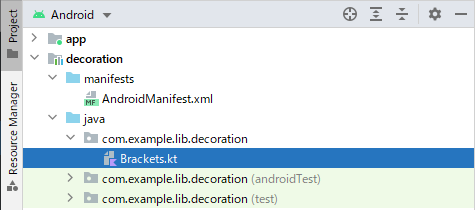
package com.example.lib.decoration
/*
** メッセージ(テキスト)の両端をカッコで囲む装飾を施します。
*/
private const val START_CHAR = "("
private const val END_CHAR = ")"
class Brackets(var start: String = START_CHAR, var end: String = END_CHAR) {
fun bracket(mesg: String): String {
return "${start} ${mesg} ${end}"
}
}
fun round(mesg: String): String {
return Brackets().bracket(mesg)
}
fun angle(mesg: String): String {
return Brackets("<", ">").bracket(mesg)
}
fun square(mesg: String): String {
return Brackets("[", "]").bracket(mesg)
}
ライブラリの参照
build.gradleのdependenciesへModule Libraryの依存関係を追加します。
plugins {
id 'com.android.application'
id 'org.jetbrains.kotlin.android'
}
android {
...
}
dependencies {
implementation 'androidx.core:core-ktx:1.7.0'
implementation 'androidx.appcompat:appcompat:1.4.1'
implementation 'com.google.android.material:material:1.5.0'
implementation 'androidx.constraintlayout:constraintlayout:2.1.3'
implementation project(path: ':decoration')
testImplementation 'junit:junit:4.13.2'
androidTestImplementation 'androidx.test.ext:junit:1.1.3'
androidTestImplementation 'androidx.test.espresso:espresso-core:3.4.0'
}
サンプルの実行結果
サンプルの実行結果を示します。
import com.example.lib.decoration.Brackets
import com.example.lib.decoration.angle
import com.example.lib.decoration.round
import com.example.lib.decoration.square
...
{
val _str1 = Brackets("#", "#").bracket("Hello World !!")
println(_str1)
val _str2 = round("Hello World !!")
println(_str2)
val _str3 = angle("Hello World !!")
println(_str3)
val _str4 = square("Hello World !!")
println(_str4)
}
I/System.out: # Hello World !! # I/System.out: ( Hello World !! ) I/System.out: < Hello World !! > I/System.out: [ Hello World !! ]
Module Libraryの場合は、ライブラリを個別にビルドする必要がありません。
build.gradleのdependenciesへ依存関係が正しく記述されていれば、アプリのビルドと連携して、ライブラリのビルドも行われます。
関連記事:
