アニメーションの動きに特殊な効果を加えることができます。
特殊な効果とは、動きが加速したり、減速したり、弾んだり、または向きを変えたり、などです。
上記のような特殊な効果は、動きの軌道がそれぞれ異なる形になるため、ここでは「アニメーションの形状」と表現しています。
AnimationSpecはアニメーションの形状を定義するインターフェースです。そして、Jetpack Composeは実装済みの形状を4つ提供しています。
この中から、「snap」と取りあげて、まとめます。
※環境:Android Studio Iguana | 2023.2.1 Patch 1
Kotlin 1.9.0
Compose Compiler 1.5.1
androidx.compose.animation:* 1.5.0
スポンサーリンク
アニメーションの形状
AnimationSpecはアニメーションの形状を定義するインターフェースです。
interface AnimationSpec<T> {
fun <V : AnimationVector> vectorize(
converter: TwoWayConverter<T, V>
): VectorizedAnimationSpec<V>
}
Jetpack Composeは実装済みの形状を4つ提供しています。
| 形状 | 概要 | 補足 |
|---|---|---|
| tween | 滑らかな曲線を描いて変化 | 3次のベジェ曲線 |
| spring | バネが振動するように変化 | バネの減衰比(振動の振幅)を選択可能 バネの硬さ(振動の速さ)を選択可能 |
| keyframes | 折れ線を描いて変化 | |
| snap | 指定時間に即座に切り替え |
この中のsnapは、指定時間に即座に切り替えるアニメーションを提供します。snapの実態はAnimationSpecを実装したSnapSpecクラスです。
@Stable fun <T> snap(delayMillis: Int = 0) = SnapSpec<T>(delayMillis)
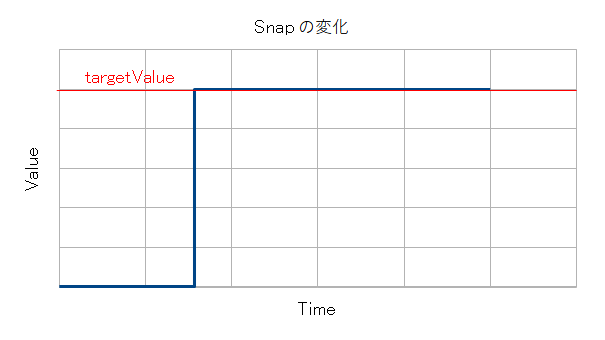
private val StartX = 20.dp
private val EndX = 260.dp
@Preview
@Composable
private fun AnimationSpecSample() {
Column {
val _toggle = remember { mutableStateOf(false) }
Spacer(modifier = Modifier.height(20.dp))
// ----------------------------------------------------------
...
Text(text = "[ snap ]")
Box(
modifier = Modifier
.size(width = 320.dp, height = 50.dp)
.background(color = Color(0xFFF0F0FF)),
contentAlignment = Alignment.CenterStart
) {
val _posX = animateDpAsState(
targetValue = if(_toggle.value) EndX else StartX,
animationSpec = snap(delayMillis = 300),
)
Image(
painter = painterResource(R.drawable.baseline_toys_black_36),
contentDescription = null,
modifier = Modifier
.size(36.dp)
.offset(x = _posX.value)
)
}
...
// ----------------------------------------------------------
Spacer(modifier = Modifier.height(20.dp))
Button(onClick = { _toggle.value = !_toggle.value }) {
Text(text = "Toggle")
}
}
}
スポンサーリンク
関数の引数
snap関数は次のような引数を持ち、形状を調整できます。
| 引数 | 概要 | |
|---|---|---|
| delayMillis | Int | アニメーションの開始までの待機時間 |
スポンサーリンク
待機時間(delayMillis)
delayMillisはアニメーション開始までの待機時間を指定します。
待機時間の経過後、即座にtargetValueへ値を切り替えます。
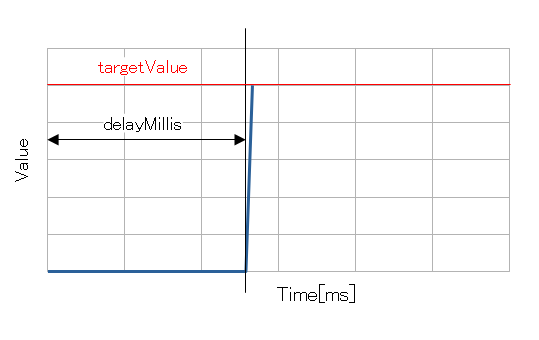
例:delayMillisの違い
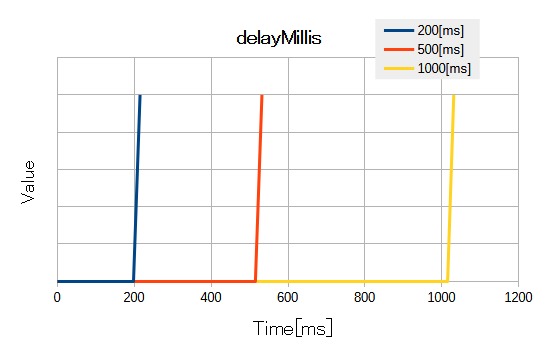
スポンサーリンク
関連記事:
animateColorAsStateanimateDpAsStateanimateFloatAsStateanimateIntAsStateanimateIntOffsetAsStateanimateIntSizeAsStateanimateOffsetAsStateanimateRectAsStateanimateSizeAsStateanimateValueAsStateCompose Animationデザイン
animate*AsState関数は制御する値のタイプにより、数種類が準備されています。 どの関数も、animateValueAsStateが原型のラッパー関数であり、動作は同じです。 ここでは、各々の関数について、サンプルを示します。 また、animateValueAsStateのサンプルは、独自の関数を作る方法を紹介しています。 ※環境:Android Studio Iguana | 2023.2.1 Kotlin 1.9.0 Compose Compiler 1.5.1 androidx.compose.animation:* 1.5.0 ...
animateColorAsStateanimateDpAsStateanimateFloatAsStateanimateIntAsStateanimateIntOffsetAsStateanimateIntSizeAsStateanimateOffsetAsStateanimateRectAsStateanimateSizeAsStateanimateValueAsStateanimationSpecCompose AnimationvisibilityThresholdデザイン
Jetpack Composeが提供するアニメーションAPIは非常に充実しています。 「どのAPIを使えば最適なのか?」と、その選択を迷うくらいに数が多いです。ドキュメントは、「〇〇占い」に登場するようなYes/Noの設問ツリーを掲載(アニメーションAPIを選択する)して、選択の手助け行っています。 ここでは、アニメーションAPIの中から「animate*AsState(*は型名が入る)」を取りあげて、まとめます。 animate*AsStateは、APIの中で最も汎用性があります。まず始めに抑えておくべきアニメーションAPIです。 ※環境:Android Studio Iguana | 2023.2.1 Kotlin 1.9.0 Compose Compiler 1.5.1 androidx.compose.animation:* 1.5.0 ...
animateDpAsStateanimateFloatAsStateanimateValueAsStateanimationSpecCompose AnimationdampingRatiospringstiffnesstargetValuevisibilityThresholdデザイン
アニメーションの動きに特殊な効果を加えることができます。 特殊な効果とは、動きが加速したり、減速したり、弾んだり、または向きを変えたり、などです。 上記のような特殊な効果は、動きの軌道がそれぞれ異なる形になるため、ここでは「アニメーションの形状」と表現しています。 AnimationSpecはアニメーションの形状を定義するインターフェースです。そして、Jetpack Composeは実装済みの形状を4つ提供しています。 この中から、「spring」と取りあげて、まとめます。 ※環境:Android Studio Iguana | 2023.2.1 Patch 1 Kotlin 1.9.0 Compose Compiler 1.5.1 androidx.compose.animation:* 1.5.0 ...
animateDpAsStateanimationSpecCompose AnimationCubicBezierEasingdelayMillisdurationMillisEasingtweenデザインベジェ曲線
アニメーションの動きに特殊な効果を加えることができます。 特殊な効果とは、動きが加速したり、減速したり、弾んだり、または向きを変えたり、などです。 上記のような特殊な効果は、動きの軌道がそれぞれ異なる形になるため、ここでは「アニメーションの形状」と表現しています。 AnimationSpecはアニメーションの形状を定義するインターフェースです。そして、Jetpack Composeは実装済みの形状を4つ提供しています。 この中から、「tween」と取りあげて、まとめます。 ※環境:Android Studio Iguana | 2023.2.1 Patch 1 Kotlin 1.9.0 Compose Compiler 1.5.1 androidx.compose.animation:* 1.5.0 ...
アニメーションの動きに特殊な効果を加えることができます。 特殊な効果とは、動きが加速したり、減速したり、弾んだり、または向きを変えたり、などです。 上記のような特殊な効果は、動きの軌道がそれぞれ異なる形になるため、ここでは「アニメーションの形状」と表現しています。 AnimationSpecはアニメーションの形状を定義するインターフェースです。そして、Jetpack Composeは実装済みの形状を4つ提供しています。 この中から、「keyframes」と取りあげて、まとめます。 ※環境:Android Studio Iguana | 2023.2.1 Patch 1 Kotlin 1.9.0 Compose Compiler 1.5.1 androidx.compose.animation:* 1.5.0 ...
スポンサーリンク
